MICROSOFT PUBLISHER 98
Microsoft Publisher is the perfect tool
for creating professional documents by everyone. Interactive “Assistants” called
Wizards will help you to create brochures, logos, letterheads, calendars and invitations.
1/4- GETTING STARTED
The first screen lets you choose between
Wizards, Blank Page and Existing Publications:
If you are using this software for the first
time, you will find it useful to know how to use the Wizards. Wizards are helpful tools
with a lot of templates in different categories. Click on the template you want to use.
Once you are familiar with the functions of
Microsoft Publisher, you will be able to create your own publications by clicking on the
Blank Page thumbnail.
If you have already created some
publications, you can open these from the start screen by clicking on the Existing
Publication thumbnail and you can choose the file you want to work on.
2/4- GETTING AROUND
A- How to use Wizards
1) Choose the type of publication you want to
use from the first window.

In the Startup dialogue box, double-click on
an icon to choose a publication type: you can choose between Newsletter, Web Sites,
Brochures, Flyers, Signs, Post Cards, Invitation Cards, Greeting cards, Business Cards,
Letterheads, Envelopes, Business Forms, Banners, Calendars, Award Certificates, Gift
Certificates, Labels, With compliments cards, Menus, Programs, Airplanes, and Origami.
As an example, we will select the Newsletter
template:
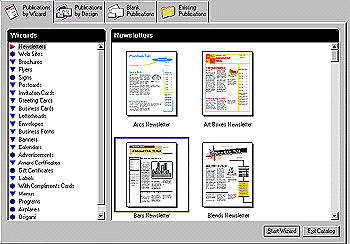
2) Choose a colour scheme for the
publication.

3) Now, answer the questions on the screen so
that Publisher can create your publication. And then… Create it!
4) Publisher then builds and displays the
publication you chose.

Every publication is built of objects, sized
and positioned to compose each page.

On this page you can see: WordArt (Title), a
picture, lines and text in multiple columns.
Once you have created your document with a
Wizard, you can then change each object within it to your own layout.
B- How to transform a
publication
1) Add your own content and, if necessary,
adjust the look to fit the content.

Click an object on the page to select it
before you make changes.
2) Use Publisher Help for guidance as you
work.

Click on an option to see How-to
instructions.

When you want help on a specific topic, the
fastest way to find it might be to use the Index, which is on a button above the taskbar.
3) Try a different look for your publication.

In the Design Gallery, choose a different
look.
4) As you work on the document, Publisher may
bring up a message to share a good idea with you. You will also be asked to confirm any
changes you want to make to the document. Click on a button for more information.
5) Publisher can check your publication for
an optimal layout.

You can use the Layout Checker to find any
layout problems within the document such as objects that will not print because they are
too close to the edge of the paper.
You can also check your spelling in the
document.
6) Then print!
3/4- BEYOND THE BASICS
Publisher will help you to:
- get professional results, even if you are
new at desktop publishing, with the help of unique PageWizards, templates, online
assistance, tooltips, autoformats, thematic search and more
- create special text effects with WordArt
and lots of different fonts
- enter text into the program, or import text
from other major word processors, such as Microsoft Word or Works
- choose from more than 1200 clipart images
and 1500 borders to include within your document.
- add style to sales letters, flyers,
brochures, your civic group’s newsletter, banners, business cards... (with Publisher
you’re limited only by your imagination!).
4/4- GETTING HELP
With Publisher, there are different ways in
which you can obtain help:
The quickest way is the Help button
in the status bar (at the bottom of the screen). Click on the Show Index button to obtain
an easy-to-use list of all the information you can find in the Help dialogue box. You can
also go to the Help menu and click on the Help Topics or Show Index choices. These give
you the same help options or the choice of reviewing the last Help Topic.
You can also reach Quick Demos, an
Introduction to Publisher and the Keyboard Shortcuts from here. If you do have any further
queries regarding this software, you can print the Trouble Shooter Topic, choose the
Technical Support help or connect to the Microsoft Network.
Each time you try a new feature, a dialogue
box will appear and give you tips on the new feature.
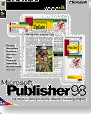
![]() Yes
Yes
![]() Yes
Yes 


